MIUI is a Xiaomi’s custom made in-house skin for the android operating system and 100% of their phones come with this skin. There are tons of optimisations have been done in the aspects of performance, battery consumption and more. By default, MIUI options have been enabled in the developer options, and you can turn it off whenever you want. But you can see some minor changes in the performance side as well as battery consumption.
With MIUI optimization enabled, we cannot do some things like installing third-party apps. Generally, the system returns an error message (Installation failed) in such cases when we try to install APK’s especially. So, we have to disable it to install YouTube Vanced app. Also, you can turn it on once our work gets done.
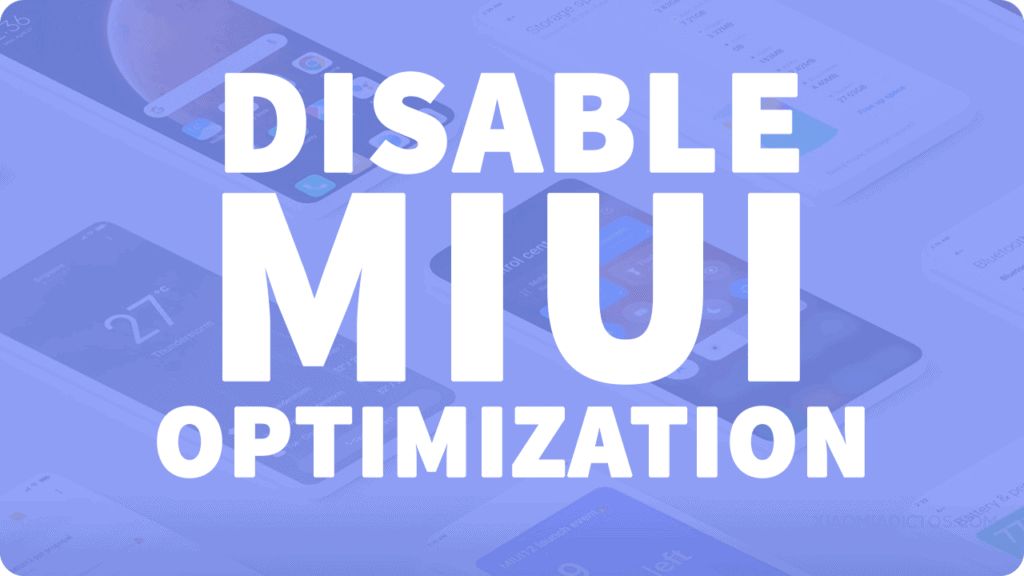
How to Install YouTube Vanced in MIUI Devices?
This is simple procedure and you just need is some patience.
Step 1. Download Vanced Manager App from the official page.
Step 2. Now, Tap on the APK file and Allow this source option.
Step 3. Install Vanced Manager APK on your Xiaomi device.
Step 4. Open it and there you can see a popup which says MIUI user detected!
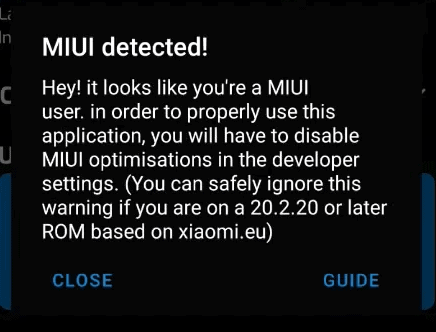
Step 5. Now, go back and open system settings.
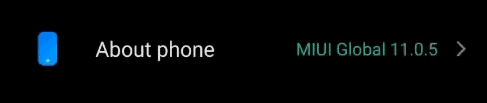
Step 6. Tap on the About phone and All Specs.
Step 7. Now tap on MIUI version until it shows you are a developer. That means, it unlocked developer options.
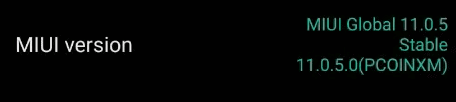
Step 8. Go back to settings main menu and navigate to the additional settings.
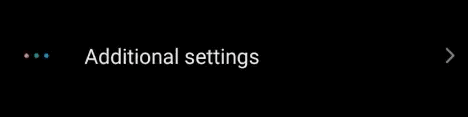
Step 9. Now, you can see the developer options and tap on it.
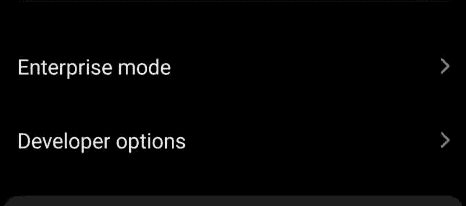
Step 10. Scroll down to till the bottom and there you will find the MIUI optimizations.
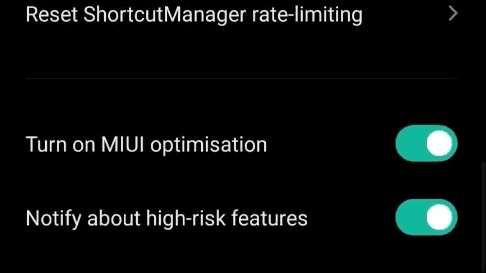
Step 11. Disable it and accept warning.
Step 12. Open Vanced Manager.
Step 13. Install YouTube Vanced and Micro G.
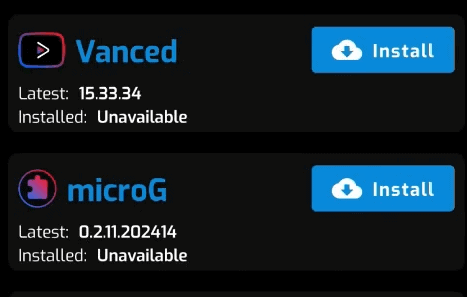
Once you successfully installed above two apps, go to the developer settings, and you can turn on the MIUI optimization option.
Top merci bocup
already new version update.. For Off MIUI already no button for off MIUI.. how ??? Redmi Note 10 Pro
Here is how to unhide the “turn on miui optimization” button.
Tap several times on the 2nd last button named “reset to default values” and the optimization toggle button will appear just below the”reset to default values” button.
Now you can turn off optimization. After installing, turn it back on.
Any solution??
Take good note of every app permissions before disabling/enabling MIUI optimization, because doing so will mess up with most of your apps permissions (I learned this the hard way).
gosh wish i had known this before
I can’t disabling in MIUI 12 because after Reboot, vanced microg optimization battery turn back on.
Is there a way to bypass Meizu’s optimization? It either stuck on installing or tells me user rejects permissions
Hi, I have a new Redmi 9T with MIUI 12. O. 7.ao I am not able to install Vanced without turning off the MIUI optimization…
But in developers mode, there is no MIUI optimization to check, so I cannot turn it in or off… I THINK this option is hidden in the newest version…
Any clues???
Did you got the answer????
Can you tell me how???
Hi, the Miui 12.0.7.0 there is no Miui optimization option, only Notify about high risk features…
Any clue???
I have the same problem. I can’t turn off miui optimisation. There’s no option for it’s I’m using a POCO F3 with MIUI 12.0.4. Can anyone help me?:(
At the bottom of dev options tap the reset settings a few times
X3NFC
Thanks for this secret of the MIUI operating system.
I could not install Vanced Youtube because it does not leave me without disabling this function.
dale varios toques a restablecer valores determinados y aparecera la opcion de optimizacion miui yo lo hice en mi miui 12
The most hated reason to disable MIUI optimisation is it resets all the permission of all the applications.
you have to multitap “reset to default” into the dev option to show the miui enabler.
If you cant: Options were greyed out because I had not autofill service setup. If anyone has the same issue, this is what you can do.
Go to Settings > Additional Settings > Languages & input, then Autofill service set it to Google. Now you can go back to Developer options and the Auto-fill section will be enabled.